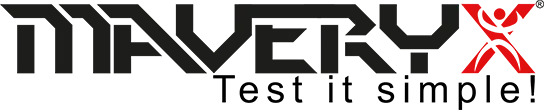Update ChromeDriver to the appropriate version.
Description
If you got messages like “This version of ChromeDriver only supports Chrome version XX.“, or it opened and closed right after, or just no browser is opened, so navigation can not continue, then the Chrome browser and the Web driver are not compatible and you need to update ChromeDriver.
That could happen because of the auto-update of Chrome.
Luckily, Google releases new versions very frequently, and you can experience this incompatibility issue between the browser and the web driver in Maveryx.
Resolution: just update ChromeDriver
Just follow the next easy instructions to fix this issue:
1. First of all, you need to know your chrome browser version. Thus, click on three vertical dots at the top right corner of your Chrome window, and after click “Help” and eventually “About Google Chrome”.
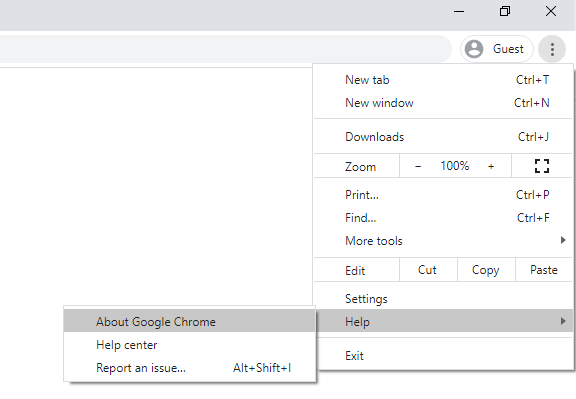
At this point, Chrome details should be visible.
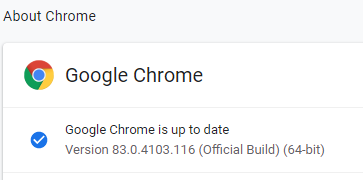
2. Now you need to search for the compatible web driver for your browser version. So, open the following URL https://chromedriver.chromium.org/downloads and download the right version of Chrome driver, corresponding to your current chrome browser.
3. Now, click on the appropriate link to download the driver.
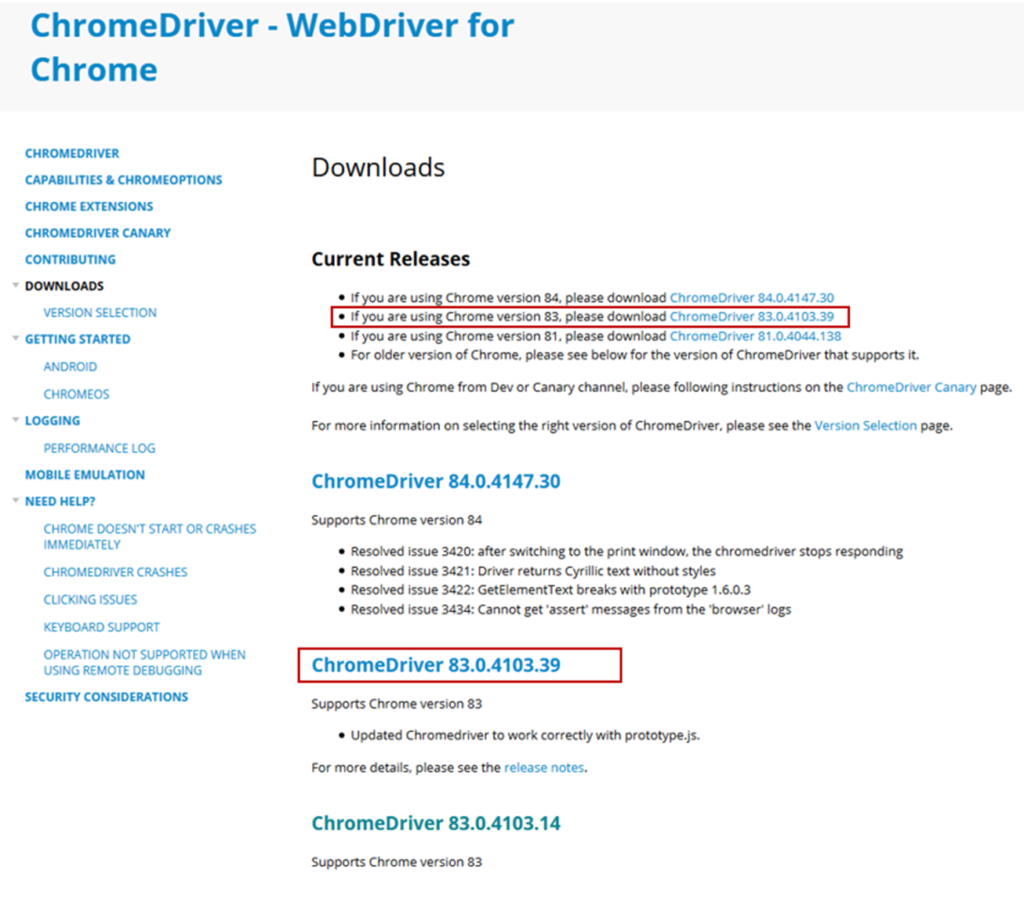
In the end, download the zipped file and then extract the respective chromedriver.exe file to your “MAVERYX_HOME\bin\webDrivers\Chrome\” folder.
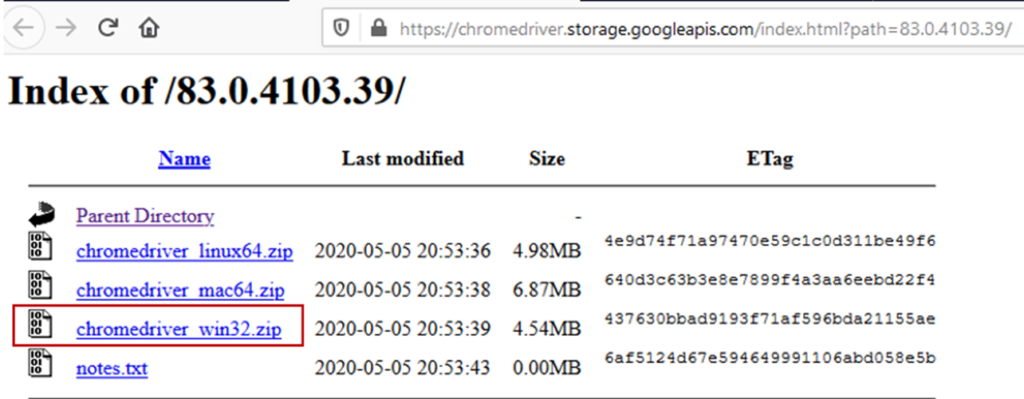
In this example, we downloaded the Windows version (win32 works also for win64), so we extracted the chromedriver.exe file to “C:\Maveryx\bin\webDrivers\Chrome\win\”.
5. That’s it! You are all set to execute the tests again.
In the same way, it’s possible to fix the same issue with Firefox, Opera, Edge and any other browser supported by a web driver.
If you are new with Maveryx, just visit the Get Started page to get Quick Start Guide that better fits your needs, or just send us an email to info@maveryx.com. We will be more than happy to support your with your first steps.