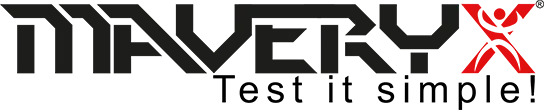How to Test in 5 minutes
Sometimes, learning how to test using a new tool or technology feels like leaving our comfort zone. It can be scary, challenging, and even tricky…
But we must remember that giving a chance to risk can also open unpredictable opportunities and advantages.
Using The Maveryx Test Automation Framework is easy. Indeed here is an example of creating a test in less than 5 minutes.
For example, suppose we want to test the Maveryx newsletter form…
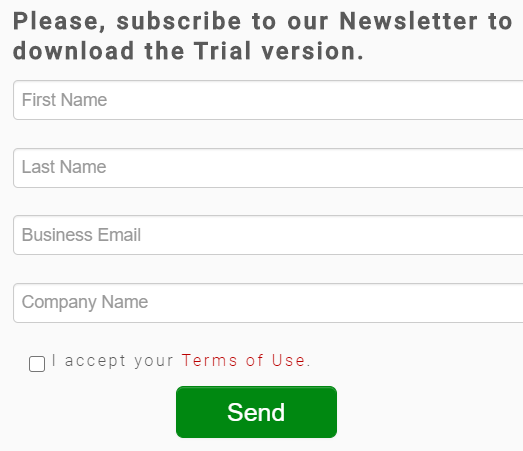
Let’s also assume that we want to test what happens if we set all the form data without checking the acceptance of the “Terms of Use”. We expect to read an error message. In particular, we want to verify if the message “One or more fields have an error. Please check and try again” is present after clicking the “Send” button.
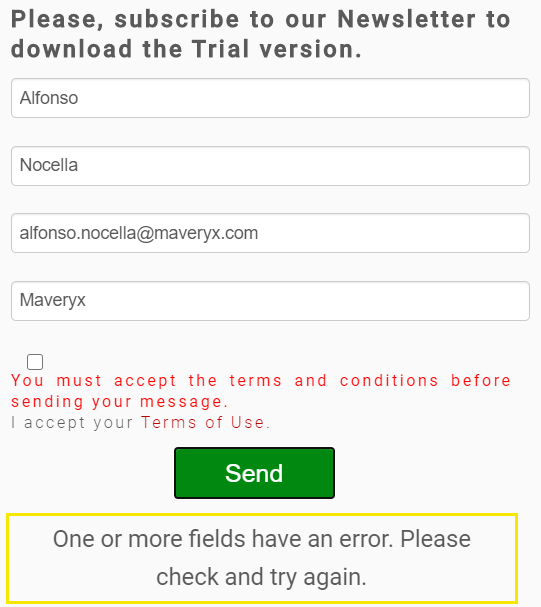
In the following codeless test script, we are going to test this behavior by using some built-in Maveryx keywords.
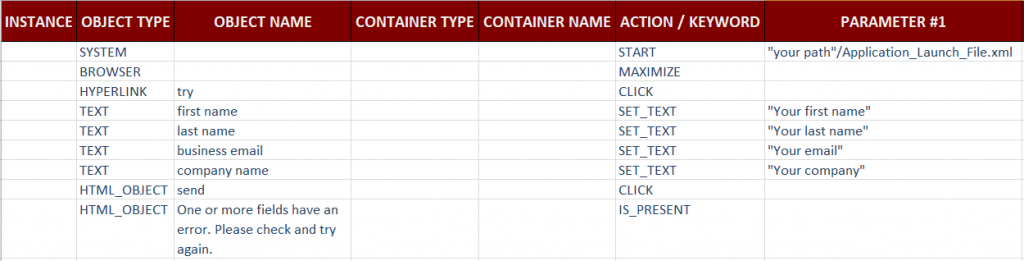
The first test’s line needs the Application_Launch_File.xml and the relative path to configure the browser’s execution and to reach the AUT’s (Application Under Test) URL. An example of “AUT launch file” to execute the Chrome Browser and to reach the URL https://www.maveryx.com follows.
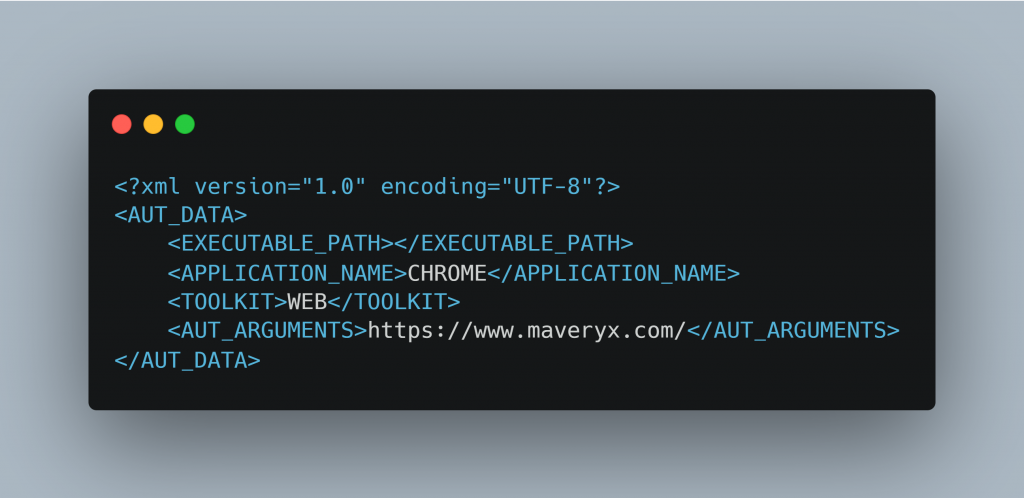
Now, you just need to execute the following command line.
We set “C:\log” as output folder, by the parameter “-o“, and the “C:\test_folder\KeywordsTestIn5Mins.xls” file as the input test script.

Once executed, Maveryx will search for the test script’s objects recognizing them by the used data and performing the test actions. It will check if the error message is present and it will produce an execution report in the “C:\log” folder, as expressed in the command line.
Isn’t it easy? Don’t you think that trying is worth the risk?